|
|
主题: 【Tutorials】《Young lady》
|

无敌精英流氓【罗刹】
职务:管理员
等级:9
金币:66.3
发贴:18999
注册:2006/5/19 21:03:35
|
#12004/12/16 21:51:48
For cgtalk as the same name post,enjoy  Step.1 Step.1Run Photoshop 7 at first,created a new document,I choice a medium canvas size. 图片如下: 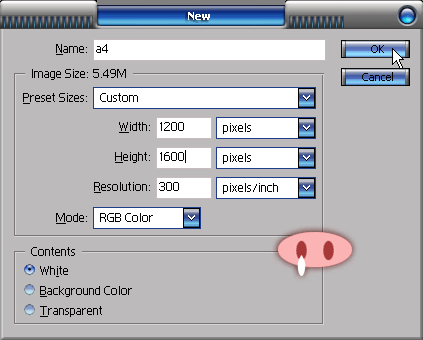
|

无敌精英流氓【罗刹】
职务:管理员
等级:9
金币:66.3
发贴:18999
注册:2006/5/19 21:03:35
|
#22004/12/16 21:52:51
Step.2Created a new layer rename [sketch],and set the layer blend mode to [Multiply]. I scribbled something quick.for the pose,the big shapes. I used the [Zhuzhu Rough Pastel 25](one of my custom brushes).looks a lot like a real pastel or chalk work. 图片如下: 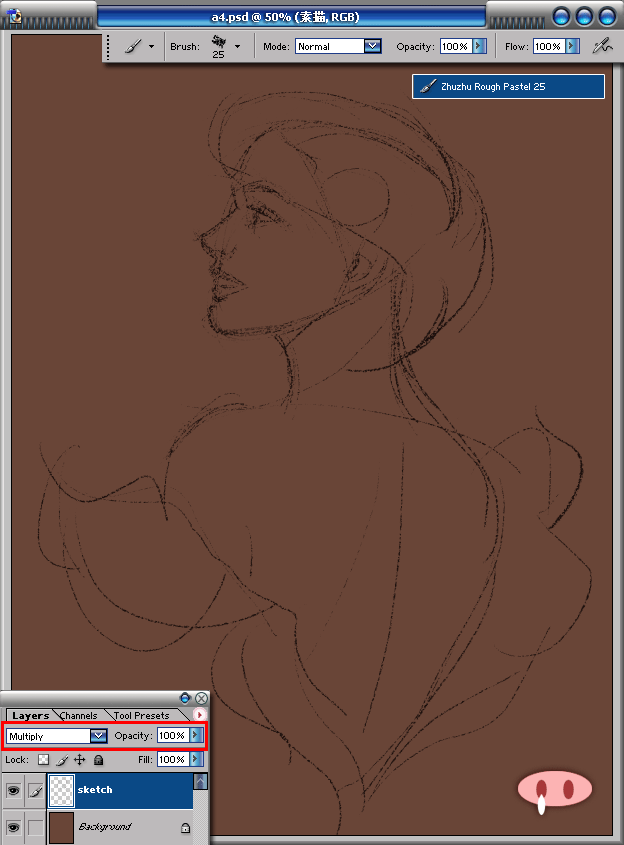
|

无敌精英流氓【罗刹】
职务:管理员
等级:9
金币:66.3
发贴:18999
注册:2006/5/19 21:03:35
|
#32004/12/16 21:55:33
Step.3Created another new layer,rename [colorize].used the [Zhuzhu Basic Round 60]for the basic color.I started at skin part. 图片如下: 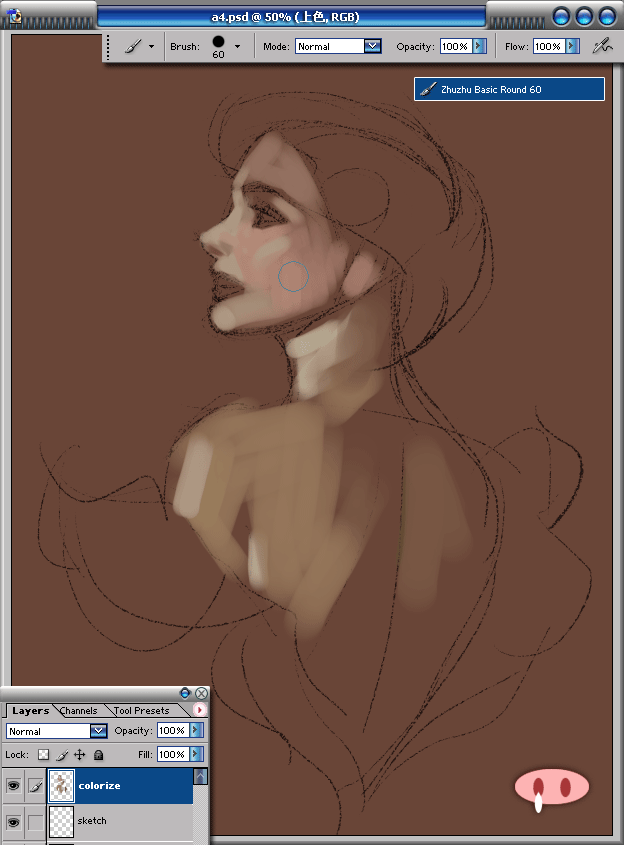
|

无敌精英流氓【罗刹】
职务:管理员
等级:9
金币:66.3
发贴:18999
注册:2006/5/19 21:03:35
|
#42004/12/16 21:56:41
Step.4Go ahead,still used the round brush and add hairs and dress.very simple areas of light and dark. 图片如下: 
|

无敌精英流氓【罗刹】
职务:管理员
等级:9
金币:66.3
发贴:18999
注册:2006/5/19 21:03:35
|
#52004/12/16 21:58:08
Step.5I started to get more specific, experimenting with different values.still keep the big shapes and rough looking,don't worry about details. 图片如下: 
|

无敌精英流氓【罗刹】
职务:管理员
等级:9
金币:66.3
发贴:18999
注册:2006/5/19 21:03:35
|
#62004/12/16 21:59:26
Step.6Then used [Zhuzhu Digital Airbrush 70]for face rendering.got some soft and smooth look. 图片如下: 
|

无敌精英流氓【罗刹】
职务:管理员
等级:9
金币:66.3
发贴:18999
注册:2006/5/19 21:03:35
|
#72004/12/16 22:00:38
Step.7I start added a lot of details, as well as removing other things. I used [Zhuzhu Oil Pastel 45] for the strong brushwork and add some soft textures. 图片如下: 
|

无敌精英流氓【罗刹】
职务:管理员
等级:9
金币:66.3
发贴:18999
注册:2006/5/19 21:03:35
|
#82004/12/16 22:01:54
Step.8keep going on,draw the dress part,keep the shapes more simpliy. 图片如下: 
|

无敌精英流氓【罗刹】
职务:管理员
等级:9
金币:66.3
发贴:18999
注册:2006/5/19 21:03:35
|
#92004/12/16 22:03:19
Step.9Open a texture image,you can search from web or scan something.drag image as a new layer add,set [Soft Light]mode,30% opacity. 图片如下:  图片如下: 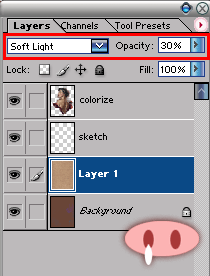
|

无敌精英流氓【罗刹】
职务:管理员
等级:9
金币:66.3
发贴:18999
注册:2006/5/19 21:03:35
|
#102004/12/16 22:05:34
Step.10Ctrl+L,adjust the Levels. do more details and make up until finish. 图片如下: 
|

无敌精英流氓【罗刹】
职务:管理员
等级:9
金币:66.3
发贴:18999
注册:2006/5/19 21:03:35
|
|

无敌精英流氓【罗刹】
职务:管理员
等级:9
金币:66.3
发贴:18999
注册:2006/5/19 21:03:35
|
#122004/12/16 22:16:55
Please forgive me to write the whole tutorials in English.not show off my f**king English.cause this tutorials just for Wacom China's website.I hope I would not got any problem here.
|

茶
职务:普通成员
等级:2
金币:14.0
发贴:520
注册:2006/7/3 13:29:34
|
#132004/12/16 22:18:54
基本没问题了,看得明白就可以,至于专业上来讲,也没人知道够不够标准,HOHO
|

zhuzhu
职务:版主
等级:9
金币:91.3
发贴:22562
注册:2002/8/14 17:56:15
|
#142004/12/16 22:27:30
看得明白就好~~~  其实抛开文字看图,根据我之前的教程习惯,也基本猜到我写了些什么。
|

2ALLEN
职务:版主
等级:3
金币:33.0
发贴:918
注册:2004/2/28 10:47:51
|
#152004/12/17 0:20:44
支持一下~~~~no word~~~~~  最近几天要赶一个学期懒下来的作业~~~~~md~~每天熬夜差点吐了血  ~~~~所 以最近这里照顾得要少点~~~~ 
|




